.:Manual:.
1. installation
just depack the zip file . ultrachord.exe the dll must be placed in the same folder! doppel click the exe-file and voila.2. what's new since the 1.0 version?
-major and minor are better separated now. you can easly change between them just by selecting it from the popup.-midi has been implemented.
-more than 500 new chords.
-alternativ chords (chord function) are now selectable
major paralel and doppel subdominante and so on.
-chord variation
-scale browse function
3. why do you need ultrachord ?
ultraChord is an electronic circle of fifths respectively a chord book and looks like this: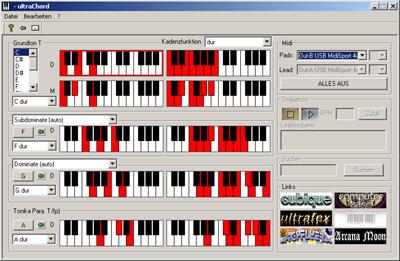
i was searching for a long time the net for an electronic circle of fifths but unfortunately
i couldn't find one... i'm just wondering why no one did this till now ...
well i'm a lazy person and after some time i was really stressed by searching the chords in my chord
book.., to see which tonality and scales are available...
of course you can survive without that... but helps alot esp. if you are starting with music... and a bit of theory doesn't now hurt... you will see it helps to understand things... always interesting is to analyse stuff you did before without the theory... funny... you are using automatically the right scales or chords...(if not hm maybe you should consider stop doing musics... but nothing is lost ;)) )... just try a bit around... with a bit of theory you can reach your goal a bit faster and beside this your music will be a bit more flexible...
this is why i did ultraChord ;)
4.1 keys
so just select a keynote on the upper left... and just play the chords which are shown in a row..
4.2 chords and scales
the red buttons are allowed to press without sounding strange
BUT !... if you selected a keynote you need to use the scale of the keynote ! that's important... in ultraChord you can see the scale for every chord ... that's redundant information... i've changed this already in the forthcomming version...
well back then when i did this because i thought i always need to use the correct scale for the chord... but that's rubbish otherwise the keynotes are pretty senseless... so if you use C as keynote stay in the c scale depend minor or major.
4.3 cadence function (kadenzfunktion)
just select something from the popup and you will see the chords are changing... important is the keynote part... look at... the there is a red outline around the claviature this is the correct chord for this cadence function...
if you play a bit with the cadence function... you will see the moods of the claviature are changing (you can see the mood of the claviature is changing... if you have a look to the letter before (m or d... m = minor ... d = major)... there are different minor moods for minor pure(moll rein)... minor harmonic (moll harmonisch) and so on... also have a look to the right side of the claviature the scale is changing in minor too...
so the cadence function is mainly when a minor or major chord is played...
4.4 modulation
well if you play with the chords you will recognise soon it's a bit boring... modulation means you shorly leave your keynote to insert some chords from a different keynote... if you have a look to the circle of fifths... if you selected a keynote... and if you are playing these chords... why not to use chords which are close to the current chord ? it will not sound strange but you need to find the correct why back to the current keynote ( ok maybe hard to explain i'll try to find a way in the next version to show you what i mean otherwise read something about harmonics or just play a bit)... this will give you more variation in your chords.. and this is quite common... i think i have to add a circle of fifths view too.. to show what i'm talking about... good idea ... good feature for a new version ;))
modulation is a bit harder to explain... but you will need it for sure... otherwise your chords will sound cheap...
4.5 chord function
see the popup... auto means it automatically uses the currect mood depending on your cadence funtion...
if you select a different cadence funtion the chord automatically jumps to the correct mood...
if you want to select by default something differnt do it here... also you can select some different chords here depend on a small modulation.. that give a bit more variation in your chords... ;)
4.6 chord variations
4.7 midi
if you selected the midi device and midi channel just press the left claviature and you will hear the chord...
"alles aus" means if somehow something still is playing this is to switch all off
.
4.8 links
writing a manual sucks ! really ;)
of course you can survive without that... but helps alot esp. if you are starting with music... and a bit of theory doesn't now hurt... you will see it helps to understand things... always interesting is to analyse stuff you did before without the theory... funny... you are using automatically the right scales or chords...(if not hm maybe you should consider stop doing musics... but nothing is lost ;)) )... just try a bit around... with a bit of theory you can reach your goal a bit faster and beside this your music will be a bit more flexible...
this is why i did ultraChord ;)
4. how does it work ?
oki a small introduction into the program...;)4.1 keys
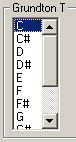 |
harmonics divides the music into keys (for every keynote there is a major or minor mood).
for every key there is a corresponding scale. you can see the key in the upper
left in ultraChoard. by selecting the note in the listbox you can change to the
key. just try... you will see claviature are changing... on the top of claviatures the you can see the keynote (grundton) which you have selected in the listbox. directly under the keynote you can see the claviature for subdominate, dominate and tonics parallel these three are fitting to your current selected keynote... if you have a look to circle of fifths the chords are close to the keynote... if you play them in a row you will see these chords are fitting together... without sounding strange... |
4.2 chords and scales
 |
on the left of claviatures you can see the current chord on the right you can see the scale for the chord
|
BUT !... if you selected a keynote you need to use the scale of the keynote ! that's important... in ultraChord you can see the scale for every chord ... that's redundant information... i've changed this already in the forthcomming version...
well back then when i did this because i thought i always need to use the correct scale for the chord... but that's rubbish otherwise the keynotes are pretty senseless... so if you use C as keynote stay in the c scale depend minor or major.
4.3 cadence function (kadenzfunktion)
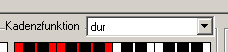 |
with the cadence function (on the top of the window) you can change the mood of the chords to minor or major.
|
4.4 modulation
well if you play with the chords you will recognise soon it's a bit boring... modulation means you shorly leave your keynote to insert some chords from a different keynote... if you have a look to the circle of fifths... if you selected a keynote... and if you are playing these chords... why not to use chords which are close to the current chord ? it will not sound strange but you need to find the correct why back to the current keynote ( ok maybe hard to explain i'll try to find a way in the next version to show you what i mean otherwise read something about harmonics or just play a bit)... this will give you more variation in your chords.. and this is quite common... i think i have to add a circle of fifths view too.. to show what i'm talking about... good idea ... good feature for a new version ;))
 |
beside selecting the keynote in the listbox you can shortly jump to a different keynote by selecting the button left beside the arrow)... this changes the keynote... to get back to the last keynote just press the arrow button... it's like the back button in the browser... if you changing 5 times the keynote the arrow button brings you back to the keynote before
|
4.5 chord function
 |
for subdominante, dominante you can select a chord function.
|
4.6 chord variations
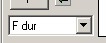 |
for tonics, subdominante, dominante und tonics parallel you can select some chord variations (lower popup). this gives you some more chords to the standard chords... if you selected auto in the chord function it automatically uses the right mood...
|
4.7 midi
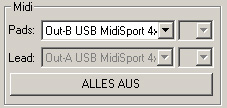 |
with ultraChord you can hear the chords via midi. just select the midi device...
at the moment you only can output the midi stuff on the midi channel #1 ... well i'm lazy but mostly enough
|
4.8 links
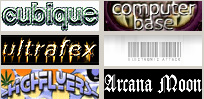 |
with the direct links you can get some site i often visit
cubique und ultrafex are my own music projects...;) almost all moldic stuff is done with ultraChord...well i'm not very taletend if finding melodies ...so ultraChord was a real help ;)) just click and see or hear ;)
|
writing a manual sucks ! really ;)